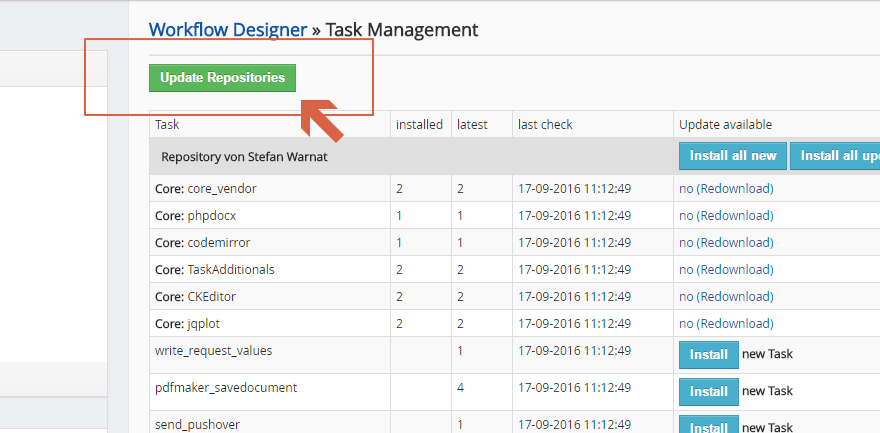Sometime there are updates of single tasks, without a bundled Workflow Designer update.
There are also tasks, which are not installed automatically.
If you want to check for tasks/updates or our support request this, use the following howto:
Click on the Link “Task Management” in sidebar of Workflow Designer Configuration page. 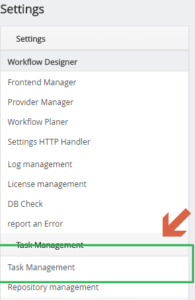
- Open Task Management
-
Click on the Link “Task Management” in sidebar of Workflow Designer Configuration page.
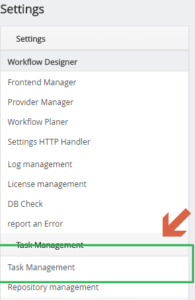
- Update Repositories
- Install Updates